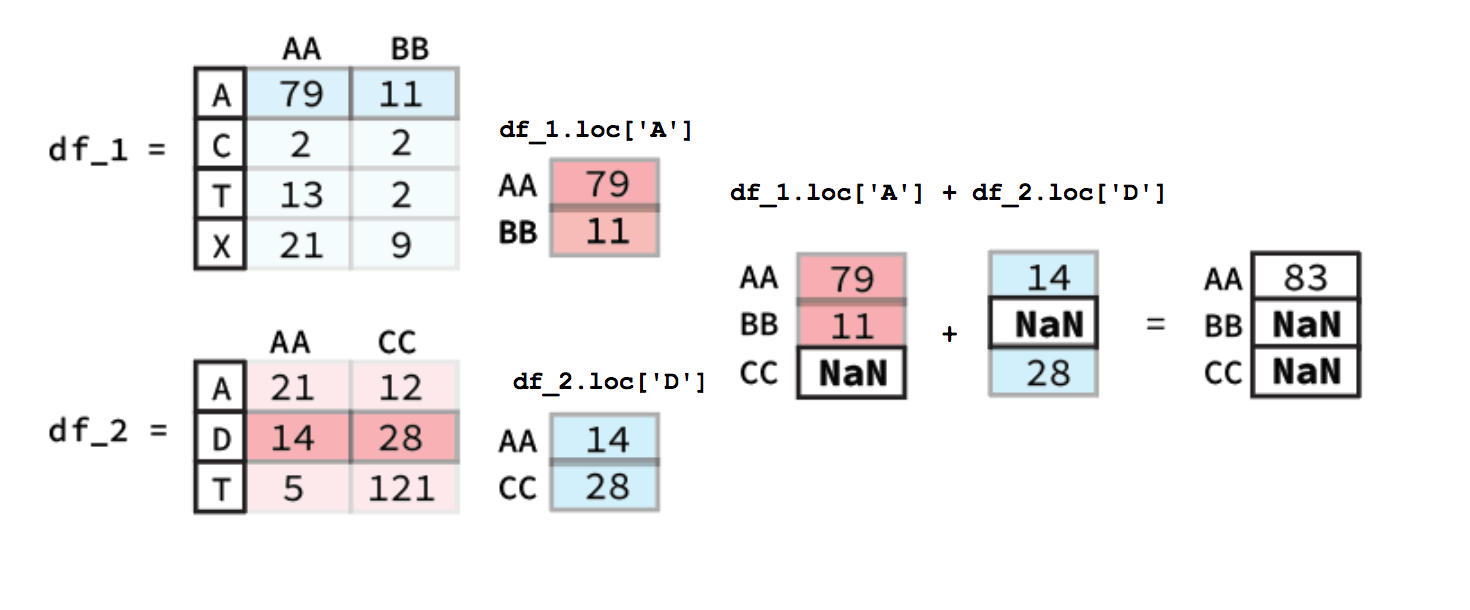DataFrame Analysis
Overview
Teaching: 20 min
Exercises: 0 minQuestions
What are some common attributes for Pandas
DataFrames?What are some common methods for Pandas
DataFrames?How can you do arithmetic between two Pandas columns?
Objectives
Learn how to access
DataFrameattributesLearn how to get statistics on a loaded
DataFrameLearn how to sum two Pandas
DataFramecolumns together
DataFrame Attributes & Arithmetic
Once you have loaded in one or more DataFrames you may want to investigate various aspects of the data. This could be by looking at the shape of the DataFrame or the mean of a single column. This could also be through arithmetic between different DataFrame columns (i.e. Series). The following episode will focus on these two concepts and will help you better understand how you can analyze the data you have loaded into Pandas.
DataFrame Attributes
It is often useful to quickly explore some of the descriptive attributes and statistics of the dataset that you are working with. For instance, the shape and datatypes of the DataFrame, and the range, mean, standard deviation, etc. of the rows or columns. You may find interesting patterns or possibly catch errors in your dataset this way. As we will see, accessing these attributes and computing the descriptive statistics is easy with pandas.
DataFrames have a number of attributes associated with them. With respect to exploring your dataset, perhaps the 4 most useful attributes are summarized in the table below:
| Attribute | Description |
|---|---|
shape |
Returns a tuple representing the dimensionality of the DataFrame. |
size |
Returns an int representing the number of elements in this object. |
dtypes |
Returns the data types in the DataFrame. |
columns |
Returns a Series of the header names from the DataFrame |
A list of all the DataFrame attributes can be found on the pandas website (Link to DataFrame Docs).
Inspecting Data Types
DataFrame types are important since they will determine what methods can be used. For example you can’t compute the mean of a Object column that contains strings (i.e. words).
One attribute that we have already used previously was the columns attribute that returns the name of each column header
df.columns
That returns:
Index(['Sample ID', 'date mmddyy', 'press dbar', 'temp ITS-90', 'csal PSS-78',
'coxy umol/kg', 'ph'],
dtype='object')
However, what if we wanted to see the data type associated with each column header? Luckily, there is a quick and easy way to do this by accessing the dtypes attribute. dtypes is a series maintained by each DataFrame that contains the data type for each column inside a DataFrame. As an example if we want to access the dtypes attribute the DataFrame called df (seen below) we can access the dtypes of the DataFrame.
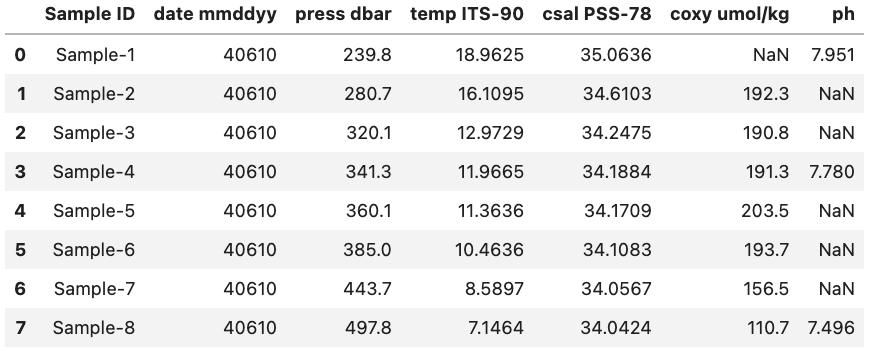
df.dtypes
This will produce the output:
Sample ID object
date mmddyy int64
press dbar float64
temp ITS-90 float64
csal PSS-78 float64
coxy umol/kg float64
ph float64
dtype: object
Data Types
Remember that Pandas has a number of different data types:
Python Type Equivalent Pandas Type Description string or mixedobjectColumns contain partially or completely made up from strings intint64Columns with numeric (integer) values. The 64 here refers
to size of the memory space allocated to this typefloatfloat64Columns with floating points numbers (numbers with decimal points) boolboolTrue/False values datetimedatetimeDate and/or time values
While Pandas is usually pretty good at getting the type of a column right sometimes you might need help it by providing the type when the data is loaded in or by converting it to a more suitable format.
As an example we are going to use the column ‘date mmddyy’ to create a new column just called ‘date’ that has the type datetime.
To start we can convert the information stored in ‘date mmddyy’ into a new Series with the datetime type. To do this we call the to_datetime method and provide the Series we want it to convert from as a parameter. Additionally we also need to specify the format that our date format is in. In our case we have month day and then year with each denoted by two numbers and no separators. To tell to_datetime that our data is formatted in this way we pass ‘%m%d%y’ to the format parameter. This format parameter input is based on native python string conversion to datetime format more information can be found on on the python docs (Link to string to datetime conversion docs)
More information on the to_datetime method can be found on the Pandas website (Link to to_datetime method docs).
pd.to_datetime(df['date mmddyy'], format='%m%d%y')
0 2010-04-06
1 2010-04-06
2 2010-04-06
3 2010-04-06
4 2010-04-06
5 2010-04-06
6 2010-04-06
7 2010-04-06
Name: date mmddyy, dtype: datetime64[ns]
Now that we have the correct output format we can create a new column to hold the converted data in by creating a new named column. We will also drop the previously used ‘date mmddyy’ column to prevent confusion. Lastly, we will display the types for each of the columns to check that everything went the way we wanted it to.
df["date"] = pd.to_datetime(df['date mmddyy'], format='%m%d%y')
df = df.drop(columns=["date mmddyy"])
df.dtypes
Sample ID object
press dbar float64
temp ITS-90 float64
csal PSS-78 float64
coxy umol/kg float64
ph float64
date datetime64[ns]
dtype: object
For reference this is what the final DataFrame looks like. Note that the date column is at the right side of the DataFrame since it was added last.
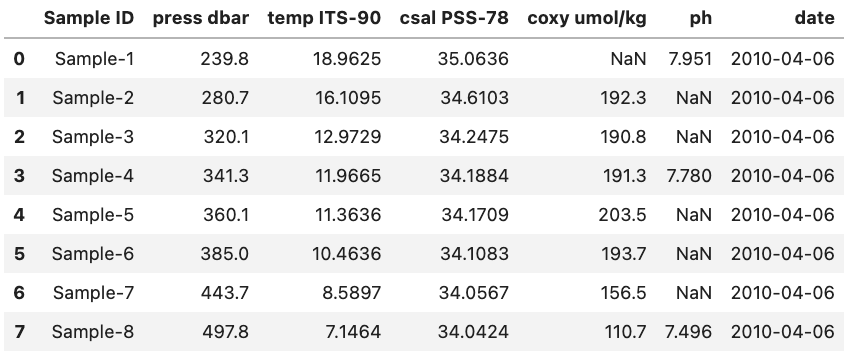
DataFrame Methods
When dealing with a DataFrame there are a variety of built-in methods to help summarize the data found inside it. These are accessible using e.g. df.method() where df is a DataFrame. A list of some of these methods can be seen below:
| Method | Description |
|---|---|
head() |
Return the first n rows. |
tail() |
Return the last n rows. |
min(), max() |
Computes the numeric (for numeric value) or alphanumeric (for object values) row-wise min, max in a Series or DataFrame. |
sum(), mean(), std(), var() |
Computes the row-wise sum, mean, standard deviation and variance in a Series or DataFrame. |
nlargest() |
\tReturn the first n rows of the Series or DataFrame, ordered by the specified columns in descending order. |
count() |
Returns the number of non-NaN values in the in a Series or DataFrame. |
value_counts() |
Returns the frequency for each value in the Series. |
describe() |
Computes row-wise statistics. |
A full list of methods for DataFrames can be found in the Pandas docs (Link to DataFrame Docs).
Some of these we have already dealt with e.g. value_counts() while others are fairly self descriptive e.g. head() and tail(). Below we will deal with one method mean() that is a good representative for how most of the methods work and another describe() that is a bit more tricky.
mean() Method
The mean() method calculates the mean for an axis (rows = 0, columns = 1). As an example let’s return to our previous DataFrame df.
If we want to find the mean of all of our numeric columns we would give the following command
df.mean(numeric_only=True)
This will produce the output:
press dbar 358.562500
temp ITS-90 12.196838
csal PSS-78 34.311013
coxy umol/kg 176.971429
ph 7.742333
dtype: float64
Note: only the columns with numeric data types had their means calculated.
Single Column (
Series) MethodsIf we only want the mean of a single column we would instead give the
mean()method a single column (i.e. aSeries). This could be done for the latitude column in the example above via the code bitdf['Latitude'].mean()which would return a single value 31.09682 which is the mean of that column (as seen above).
Other methods like max(), var(), and count() function in much the same way.
describe() Method
A method that is a bit more tricky to understand is the describe() method. This method provides a range of statistics about the DataFrame depending on the contents. For example if we were to run describe() on the previously mentioned DataFrame called df using the code bit below.
Single Column (
Series) MethodsBy default the
describe()method will only use numeric columns. To tell it to use all columns regardless of whether they are numeric or not we have to setinclude='all'-
df.describe(include='all', datetime_is_numeric=True)
We would get the output:
Sample ID press dbar temp ITS-90 csal PSS-78 coxy umol/kg \
count 8 8.000000 8.000000 8.000000 7.000000
unique 8 NaN NaN NaN NaN
top Sample-1 NaN NaN NaN NaN
freq 1 NaN NaN NaN NaN
mean NaN 358.562500 12.196838 34.311013 176.971429
min NaN 239.800000 7.146400 34.042400 110.700000
25% NaN 310.250000 9.995125 34.095400 173.650000
50% NaN 350.700000 11.665050 34.179650 191.300000
75% NaN 399.675000 13.757050 34.338200 193.000000
max NaN 497.800000 18.962500 35.063600 203.500000
std NaN 83.905762 3.853666 0.353064 32.726376
ph date
count 3.000000 8
unique NaN NaN
top NaN NaN
freq NaN NaN
mean 7.742333 2010-04-06 00:00:00
min 7.496000 2010-04-06 00:00:00
25% 7.638000 2010-04-06 00:00:00
50% 7.780000 2010-04-06 00:00:00
75% 7.865500 2010-04-06 00:00:00
max 7.951000 2010-04-06 00:00:00
std 0.229827 NaN
Here we get statistics regarding e.g. the mean of each column, how many non-NaN values are found in the columns, the standard deviation of the column, etc. The percent values correspond to the different percentiles of each column e.g. the 25% percentile. The NaN values are since we can’t get e.g. the mean() of an object type column. More information about the describe() method can be found on the Pandas website (Link to describe() method docs).
DataFrame Arithmetic
There may also come a time where we might want to do arithmetic between two different DataFrame columns or rows. Luckily, Pandas helps make this very simple. For example if had two DataFrames like the ones below and we wanted to add the ‘AA’ columns together we would simply use the following code bit:
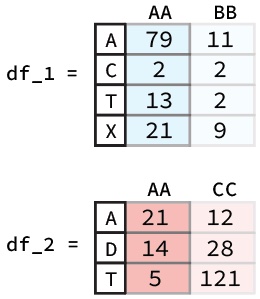
df_1["AA"] + df_2["AA"]
To calculate this Pandas will first align the two columns (Series) based on their indexes. Following this any indexes that contain values in both Series will have their sum calculated. However, for indexes where one of the Series value is NaN the output value will be NaN. A diagram of this process is shown below:
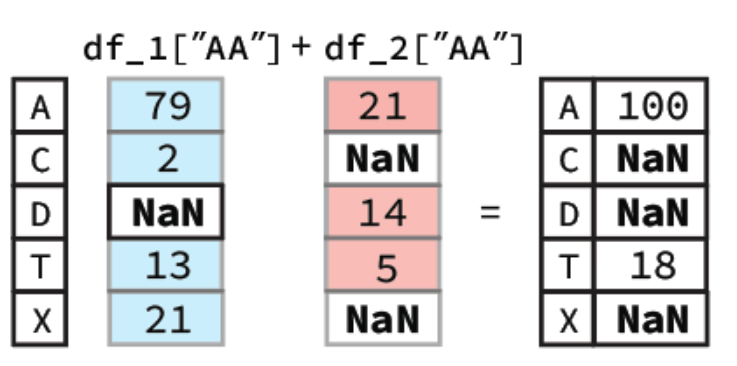
In our notebook we would get a Series as our output:
A 100.0
C NaN
D NaN
T 18.0
X NaN
Name: AA, dtype: float64
DataFrameRow ArithmeticCalculating the sum of different rows is pretty similar to column-wise calculations. The key difference is that you must used a method of selecting rows e.g.
.locan example figure is shown below.
Beyond just individual columns or rows you can also apply the same method to do arithmetic between two entire DataFrames. The only thing that changes is that both the column and the index must be found in a in order for there to be an output. You can imagine that doing arithmetic between two entire DataFrame’s functions in much the same way if you did it column by column and then turned all the resulting column Series into a new DataFrame.
Broadcasting
Pandas also allows you to do arithmetic operations between a DataFrame or Series and a scalar (i.e. a single number). If you were to do the following code bit using the ‘AA’ column from the previously described DataFrame called df_1
df_1["AA"] + 0.3
You would get the output:
A 79.3
C 2.3
T 13.3
X 21.3
Name: AA, dtype: float64
Here you essentially just add 0.3 to each entry in the Series. The same occurs if you were to do it for a whole DataFrame with 0.3 being added to each entry. Note: this only works for DataFrames that are entirely numeric, if there are any object columns you will get an error message.
Key Points
Using
.dtypesto get the types of each column in aDataFrameTo get general statistics on the DataFrame you can use the
describemethodYou can add a constant to a numeric column by using the
column + constant